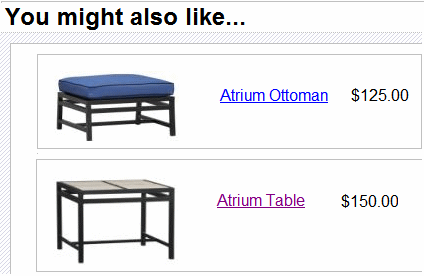Adding Cross Sell and Upsell Recommendations to a Catalog Entry
Cross sell and upsell tactics are designed to increase the amount of cart sales.
Cross sell offers items related to a catalog entry. So, for example, if someone is purchasing a digital camera, cross sell items might be a carrying bag, digital photo printer, larger memory cards, additional warranty, etc.
Up Sell refers to similar but more expensive items. So, for example, if someone is viewing a 7 megapixel digital camera, upsell items might be a 10 megapixel camera, or a digital SLR camera.
The following sections explain how to assign cross sell and up sell items to any catalog entry, and how to display those options on your Web site.
See Also:
Assigning Cross Sell and Upsell Items to a Catalog Entry
Displaying Cross Sell and Upsell Items on Your Web Site
Assigning Cross Sell and Upsell Items to a Catalog Entry
1. Open the catalog folder containing the catalog entry to which you want to assign cross sell items.
2. Click that entry.
3. Click View > Cross Sell or Up Sell.
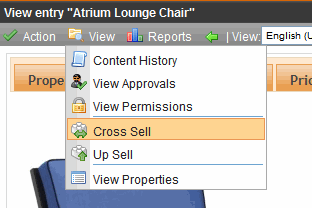
4. Click Add ( ).
).
5. A screen displays all catalog folders.
6. Open the folder that contains the cross sell or upsell catalog entry.
7. Click that catalog entry.
8. Press OK.
9. Enter additional cross sell entries as needed.
10. Choose Action > Save.
Selecting Items to Add
After selecting Cross or Up Sell, a screen appears that lets you select recommended items. Browse through the folder structure until you find the correct items. See Also: Adding Cross Sell and Upsell Recommendations to a Catalog Entry
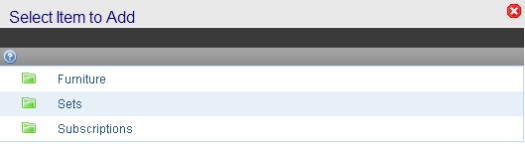
Click any catalog entry to add it to the list.
Displaying Cross Sell and Upsell Items on Your Web Site
Use the Recommendation server control to place cross sell or upsell items anywhere on a Web page. A single control can only show either cross sell or upsell items.
See Also: Recommendation Server Control